Tawanda's Voice
INDEX
- How did I record these voice files?
- Why?
- How to set up Netscape Mail Notification?
- My voice WAV files.
- Bottom of the page.
Why in the world would anyone want to hear my voice? I have no clue. However, I had a lot of fun recording these WAV files. As with everything else: They are FREE! Is this narcisism gone wrong? LOL. Probably.
How did I record these voice files?
It is hard to believe how simple this was.
- First I bought a Labtec microphone for about $9.00.
- Plug it into the record port in the back of the computer tower unit.
- Select "Start", Programs, Accessories, Multimedia, Sound Recorder. This should bring up the Sound - Sound Recorder.
- Set up the microphone in a comfortable position.
- Choose File New.
- Click the red record button to the far right.
- Speak into the microphone, experiment, not too far, not too near.
- Play the results.
- To record over and over, keep selecting "New", don't save.
- Save your *.wav files to the Sounds directory or to your HTML directory.
I'm sure there is a lot more that you can do. Maybe someday, I'll read the documentation.
Why?
There is a reason that I collect interesting (outrageous) voice files. My Netscape 4.04 allows me to define a sound file for my Mail Notification. It tickles me to hear the voice of Scully saying, "Excuse me, ..." something outrageous, or Cartman of South Park saying... something obnoxious. Of course, you may define a sound file that is uplifting or sexy or reminds you of your cat, boyfriend, girlfriend, loved one. Anyway, when you spend a lot of time with your computer, you begin to think of it anthropomorphically. Indulge yourself.
How to set up Netscape Mail Notification?
Finding out how to do this was NOT obviously or clearly explained by Netscape. If your system is set up differently, well, Lots of Luck!
Select:
- The "Start" button.
- Programs.
- Netscape Communicator Professional Edition.
- Utilities.
- Netscape Mail Notification. This causes the letter icon to show up on the lower right side bottom bar.
- Now right click on the letter icon and choose "Enabled".
- Now right click on the letter icon and choose "Options".
- Choose "Check for mail entry every 10 minutes" Make it the time you want.
- After "Play this sound file" browse for and select what you want.
- Check by "Show animation to indicate new mail waiting."
- Now. You should hear this sound file whenever you get new mail.
Please note that when you shut down your computer, you must redefine this option.
My Voice WAV Files.
WAV files are large compared to MIDI files. I haven't looked into how to compress them yet...
English
- hello.wav - "Well, hello there. This is Tawanda, wishing you all good things. Visit me again. See you."
- tiger.wav - "Happy Chinese New Year! This is the year of the tiger, when I was born."
- mother.wav - "Put them all together, they spell Mother. Not really!"
- touchit.wav - "Ow! You just had to touch it!"
- obvious.wav - "No! That should be obvious!"
- not.wav - "Eah,Eah,Eah, I told you not to do that!"
Italian
- ciao.wav - "Ciao. Piecere."
- scusi.wav - "Scusi, non parlo molto bene."
- cosa.wav - "Que cosa. Que cosa questo."


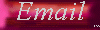
 since 3/21/1998
since 3/21/1998